Order Status Update PUT
URI
https://{DATACENTER}.brightpearlconnect.com/public-api/{ACCOUNT}/order-service/order/{ORDER-ID}/status Refer to our documentation on URI syntax for more information on how to construct URIs.
Description
This message enables you to update the status of an existing Brightpearl order. Once the order status is updated, an order note is added to the order.
Concepts
An order status can be updated if:
- The new order status exists
- The new order status is one of those available to that type of order.
- The new order status is not set to hidden.
Cancelled
If the new order status is the one set for "cancelled sales", three additional details are checked before updating:
- The order must not have goods-out notes associated with it. It can have reservation notes.
- The current order status of the order must not be the one set for "invoiced".
- The total payments against the order must be zero.
If everything checks out:
- All reservation notes and coupons for the order are removed.
| Field | Description | Required |
|---|---|---|
| orderStatusId | This is the Id of the new order status you wish to set for the order. | True |
| orderNote.text |
This represents the text for a note against a Brightpearl order.
If this is not provided, the text will be generated. |
False |
| orderNote.fileId | This represents the Id of an uploaded file in Brightpearl. | False |
| orderNote.isPublic |
This represents the visibility of the order note on the Brightpearl customer portal.
If this is not provided, it will default to false. |
False |
Example 1
Updating order status for order 1029.
Request URI
/order/1029/status Request body
{
"orderStatusId": 21
}Response
{
}Example 2
Updating order status for order 1029 and providing order note details.
Request URI
/order/1029/status Request body
{
"orderStatusId": 21,
"orderNote": {
"text": "Updating order status!!",
"isPublic": true,
"fileId": 28
}
}Response
{
}